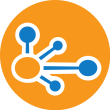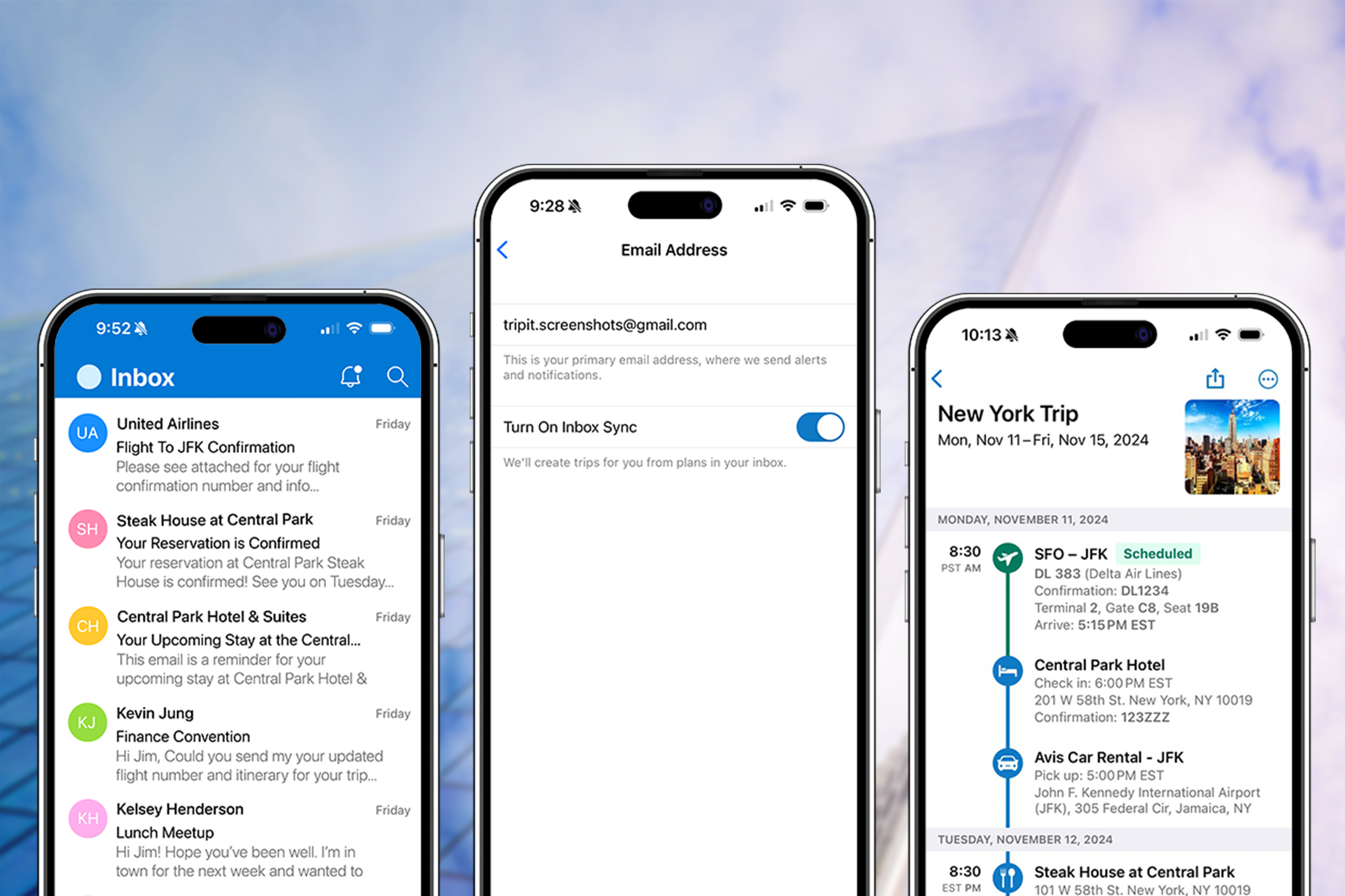
Whether you plan ahead or book at the last minute, you can count on all of your travel bookings automatically populating in TripIt with Inbox Sync. Thanks to Inbox Sync, you can instantly organize all of your travel plans—without having to lift a finger.
Not familiar with Inbox Sync, but want to automate organizing your travel plans? Keep reading to learn how Inbox Sync works, how to set it up, plus details about our latest update.
What is Inbox Sync?
Inbox Sync automatically adds travel plans to TripIt for you, importing your booking confirmation emails to update and create itineraries—no manual work required! Every time a travel confirmation email arrives in your inbox, we’ll automatically import it to TripIt to create a new itinerary or update an existing trip.
“Inbox Sync ensures that all my travel bookings are automatically sent to TripIt to create a comprehensive itinerary for every trip.” - Kendyl Grender, budget-travel hacking coach
Simply connect your Gmail, Google Workspace, Outlook, Microsoft 365, Hotmail, and Yahoo! Mail inboxes with your TripIt account. Once connected, your travel plans are automatically added to your TripIt account. You never have to remember to forward an email again.
“TripIt is my go-to app for everything itinerary-related, and Inbox Sync ensures that all my travel bookings are automatically sent to TripIt to create a comprehensive itinerary for every trip,” says Kendyl Grender, budget-travel hacking coach. “My trips are almost always complicated—they’re often multi-week trips, involving half a dozen countries, cities, flights, and so on—and TripIt handles it all.”
How do I set up Inbox Sync?
You can set up Inbox Sync:
- From the app: In the TripIt app, visit the Account tab, tap your name (top of screen), then select the email address(es) that you book travel through and you wish to authorize. Enable the Inbox Sync toggle, then follow the prompts to sign in to your email account and authorize.
- From the web: Sign in to tripit.com and visit your Profile. Click Account and Security, then Manage Account. Select the email address(es) that you book travel through and you wish to authorize, then click Activate Inbox Sync. Follow the prompts to sign in to your email account.
“Sometimes I book things and forget about them, but TripIt automatically keeps track of everything for me, creating a seamless itinerary I can access anytime.” - Nicole Phillip, social media strategist and content creator
ICYMI: Inbox Sync is now available for Microsoft 365
Inbox Sync can now be used with Microsoft 365 corporate email addresses. This includes corporate email addresses, in addition to personal—streamlining itinerary creation for business travel in the TripIt app.
Microsoft 365 includes email addresses that use Outlook, as well as other custom domains. A list of supported providers can be found on our TripIt help page.